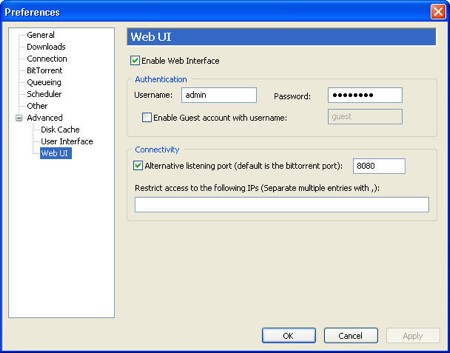SourceForge launches commercial 'marketplace' for open source software
Upon posting a loss for its most recent financial quarter, open source foundry SourceForge has launched an auction-based service that charges commissions to developers. Coincidentally or not, SourceForge got hacked this week.
Dell throws an Armani bash for the XPS One
At a customer event at an Armani store in New York last night, the company officially launched the XPS One, a PC/high-def TV which is Dell's answer to the Gateway One and Apple's iMac.
EchoStar becomes DISH, spins off most non-sat TV holdings
The company, whose primary holding its the satellite television service, will change its name and spin-off non-core businesses, an SEC filing indicates.
Ohio politician proposes sex offender tracking device
An Ohio lawmaker is proposing his state help its citizens track the locations of registered sex offenders by using RFID technology.
Macrovision seeks to own digital TV gateway with Gemstar purchase
A company known more for its digital rights management technology, and which just last month purchased not only the BD+ DRM scheme outright but also a larger stake in set-top boxes, is about to become the publisher of TV Guide.
FiOS routers at center of latest GPL lawsuit
UPDATED The Software Freedom Law Center has sued Verizon on behalf of the developers of BusyBox, saying the routers for its high-speed service infringe on the General Public License.
CNBC: Apple preps sub-notebook for Macworld
With just a little over one month before the yearly meeting of the Mac faithful, the rumors of an Apple sub-notebook have started to appear.
Microsoft ties high-level code to Web development with Volta
The long effort to make it technically feasible for already skilled developers to produce Web applications using high-level languages like C++, may at last be paying off.
Three critical patches on tap from Microsoft
Next Tuesday's regular monthly distribution of security patches will include three for DirectX, Windows Media, and Internet Explorer.
Opera ships Mini for BREW-based phones
The company that boasts of having the first Web browser for mobile phones has finally ported its engine to Qualcomm's BREW mobile application platform.